This article is going to show you how to set up a WordPress blog. Before setting up WordPress and starting blogging, you will need to register a domain name and find a hosting plan. That might sound obvious to most of you but I want to make sure to be as clear as possible for beginners.
In my last article, I suggested you use DreamHost for several reasons. I use this hosting company and have been very satisfied with them. For the purpose of this article, I will assume that your domain name is registered with GoDaddy and that your host is DreamHost. If you have a different domain registrar and host, steps would be somewhat similar.
Adding A Domain Name to Your Hosting Account
First things first, we have to add your domain name to your hosting account. We are going to tell your hosting company that we want to host your domain name on their servers. By doing so, we are going to create some space on your server so you can install WordPress (or whatever you want for that matter).
- Log in to your DreamHost panel.
- Go to Manage Domains.
- Click Add New Domain / Sub-Domain.
- Under Domain to Host, enter your domain name.
- Don’t touch any other settings.
- Click Fully host this domain to finish the set up.
If successful, you should see the following message:
See the note about nameservers on this image? That’s the next step in setting up your WordPress blog.
Changing the Name Servers
Every time you use a domain name, you use the internet’s Domain Name Servers (also known as DNS) to translate the human-readable domain name into the machine-readable address. In other words, a DNS is the location of your domain name on the web.
Consider your DNS as your internet address. You have to give this address to your domain registrar so it knows where to send people when they access the domain. I don’t want to be too confusing here so check out this great explanation of what DNS are.
- Log in to your GoDaddy account (or whererver your domain is registered).
- Select Domain Manager.
- You should see a list of your domains. Select the domain for which you want to change the DNS information.
- Look for DNS or Nameservers in the menu.
- Select I host my domains with another provider.
- Then enter the information for nameservers 1, 2, and 3 (NS1.DREAMHOST.COM, NS2.DREAMHOST.COM, NS3.DREAMHOST.COM)
- Done!
How to Install WordPress
We are almost done. Now we need to install WordPress on your server. This is actually pretty easy because DreamHost offers a “one-click install” service for this.
- Go back to your DreamHost web panel.
- In the sidebar, under Goodies, select One-Click Installs.
- Select Install New Website Software – Advanced Mode.
- Several options will be offered to you. Click on WordPress (it should be selected by default).
- Under Install To, select the domain name for which you want to install WordPress. If you have only one domain name, it will be selected by default.
- Do not touch the other settings.
- Click Install it for me now!
- Done!
You should now see this message on your DreamHost panel:
You should also receive an email with instructions to finalize the set up. In this email, click on the very first link. That will take you to the backend of your new blog. From there, simply enter the name of your blog and your email address, then click Install WordPress.
This will create a default Admin username and will generate a random password for you. This information will be emailed to you as well.
Now login using the information that was provided to you. I suggest to change the automatically generated password right away so you can set it to something you will remember.
That’s it! Congratulations, you have successfully set up a WordPress blog. In future articles, I will teach you how to configure your blog efficiently, install themes and plugins.
In the meanwhile, feel free to leave a comment below. Also, if you like this article please make sure to share it on Twitter and to subscribe to my RSS feed.

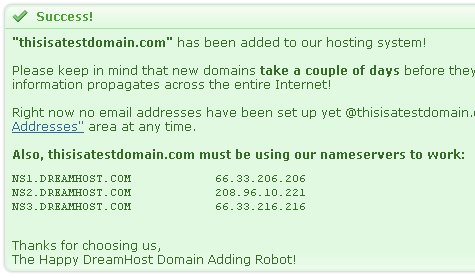
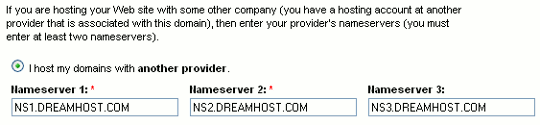
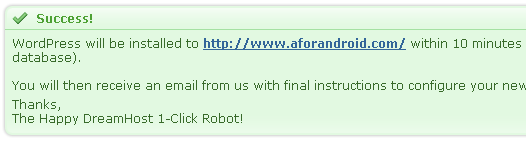
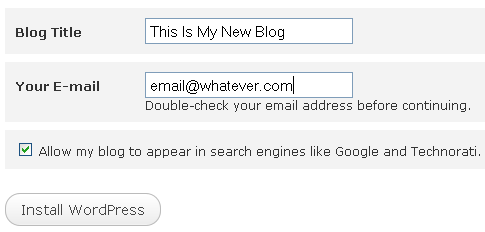
32 replies on “How to Set Up Your WordPress Blog”
[…] you just set up a WordPress blog, now what? WordPress is pretty much a turn key platform but there are still a few things you need […]
Nice post im looking to setup a blog i found this vid it was pretty helpful http://www.virginscope.com/how-to-setup-a-blog/
Thanks so much for this simple tutorial. It was very helpful.
WordPress is the best blogging platform ever. It is much better than Typepad and blogspot.~.-
Copyright is really needed to protect your own works. in china, they are not even concered about it:.~
good post! i will said many thanks for you. its very helpfull for me, i will adiing feed your blog now
Currently, I use Dreamhost for my blogs. Currently I have created several new blogs. I find these tips very useful.
so helpfull thanx for all.mercy
I really just started blogging and have learned the importance of do follow. I hope your comment ” I will teach you how to configure your blog efficiently, install themes and plugins.” means that topic ( do follow ) is coming up.
I just started a blog ( not very good yet ) and I used serendipity but, I think after making a few comments in your blogs and learning about the do follow stuff, I’m going to switch to wordpress.
You’ve been a good influence.
thanks
marketing always makes a product more popular and is necessary for its success.-~-
I’ve set up one wordpress blog via dreamhost and now I’d like to set up another but I’m not sure how to go about it. Do I just follow the same instructions as above?
@Rebecca Yes follow the exact same instructions
Brilliant, many thanks for the advice, our blog is now up and running. now to figure how to adapt it and have the time to manage it!! thanks Again.
dasdadad
Да, дейÑтвительно. Я ÑоглаÑен Ñо вÑем выше Ñказанным. Можем пообщатьÑÑ Ð½Ð° Ñту тему.
omg, you know alot .
Thank you for the information.
marketing of products is very necessary so that someone will buy it;”*
Dreamhost is the best in many ways. Look for their happy hosting plan which is $48 for two years. U still get unlimited (everything). I recently moves from 1and1 to dreamhost including my business Hosting and realized how much money I have been wasting over years with less features.
Great write up, Lots of good info.
godaddy is not always the best registrar, the private registration of godaddy is too expensive .
Nice post! Thanks for Sharing. Any help on how we can get the XML feed of blogspot and configure it in wordpress blog?
Hi Rabin,
I’m not really sure what you mean here. Do you want to export a Blogspot blog to WordPress? Is that what you’re asking?
Sebastien
Hi Sebastien,
Thanks for getting in touch. I have a several blogs in blogspot and I want to configure these RSS inside the WordPress and if i update the blogspot the article should automatically update.
Is it possible to configure wordpress somehow such that my wordpress can get the feed?
Thanks mate!
Still not very clear what you want to do. Do you want your RSS feed from blogspot to create posts on WP?
yes i want to rssfeed from blogspot to create posts on WP. I do not want to migrate from blogspot to WP but i just want to use the rss file.
Rabin,
There is a plugin called FeedWordPress that will do what you’re looking for. A bit of warning though… Google hates duplicate content and if it figures out you’re using an RSS feed to republish content, it will most likely drop one of the 2 blogs from its search rankings. There is absolutely nothing to do against that.
Sebastien
thanks mate, noted.
I have to say your judegment could not have been expressed in a more thought provoking way. I commend you on the quality of this post. Thanks
I know this if off topic but I’m looking into starting my own weblog and was curious what all is required to get setup? I’m assuming having a blog like yours would cost a pretty penny? I’m not very web savvy so I’m not 100% positive. Any recommendations or advice would be greatly appreciated. Cheers.
I like this internet site because so much utile stuff on here :D.
I am deciding to start my blog using WordPress and your
content will help me in creating my own blog. Thanks for sharing this worthy
content.
Enjoyed every bit of your blog. Awesome.