Congratulations, you just set up a WordPress blog, now what? WordPress is pretty much a turn key platform but there are still a few things you need to tweak in order to unleash its full potential.
In this article, I will share with you 7 options that I like to set right after installing a WordPress blog. Obviously these settings will not fit every one but I think they are good base for a solid blog.
Deleting the Default Admin User
Security first, right? When setting up a WordPress blog, the system will automatically create an Admin user. Hackers sometimes hack their way into your blog through this Admin user (don’t ask me how). The solution is to this is simple: we just have to create a new user and delete Admin.
- Log in to your WP admin panel.
- Go to Users > Add New.
- Create a new username. My advice is to NOT use your name for the username and to use a strong password with letters and symbols.
- Make sure you set the role of this new user to Administrator.
- Finish adding the user.
- Log out.
- Log back in under your new user credentials.
- Go to Users and delete the Admin user.
Your blog just got this much safer and it took you just about 2 minutes.
Setting Up Spam Protection
Next on my list is to make sure those spammers don’t waste your time. WP comes with a great plugin called Aksimet. It’s a spam filter for your comments.
To set it up, follow the following instructions:
- Go to Plugins > Installed.
- If Akismet is not activated yet, click on Activate.
- After activation, you will get this message: Akismet is almost ready. You must enter your WordPress.com API key for it to work.
- If you don’t have one yet, you will have to register for a free WordPress account (different from your blog).
- Create your account and get your API key.
- Copy/paste your new API key in Akismet.
- Make sure to check the box that says Automatically discard spam comments on posts older than a month.
- Click Update Options.
You are now very well protected against spam comments. Akismet is a must-have! Don’t think you’ll be safe from receiving spam comments because you won’t.
Installing A Temporary Theme
When you install WordPress, it usually comes with pre-installed themes (aka templates). I like to get my own themes and I cannot stand the default theme that comes with WP so I usually install one very quickly, until I find a better one.
To do so,
- Go to Appearance > Themes.
- Browse the various themes that are available.
- To see a preview, simply click on the thumbnail of the theme you want.
- If you like it, click Activate.
You now have a not-so-boring-looking blog. Later on, I suggest you get a better looking template. There are thousands of them available online. Just search for “WordPress themes” or similar queries.
General Settings
I like going through all the settings of my blogs, one by one, to make sure everything is set to my liking. The first settings to tweak are the General Settings. From there, you can change the following information:
- Blog title – you can change this at any time.
- Blog tagline – you may change this at any time as well.
- The admin email address – make sure it’s correct.
- Membership – I make sure to uncheck that box because I do not want people to register for an account on my blog.
- New user default role – leave it to subscriber.
- Timezone – make sure to select the timezone you are in. It’s handy when you receive email notifications because they will display the current time in your area.
There is more information available there but that’s all I really care about.
Writing Settings
There you can change a few settings that are almost useless. I don’t touch any of these settings except XML-RPC under Remote Publishing, which allows me to publish posts from iPhone apps and more.
Discussion Settings
These are the settings for relative to people leaving comments on your blog. You obviously want people to leave comments, but you don’t want them to abuse it by spamming you either. Here is a screenshot of what my discussion settings look like.
This way, I receive an email anytime someone posts a comment on my blog. I don’t have to moderate comments unless they contain one link or more. That’s how you recognize some of the spammers out there. They come to your blog and leave a comment full of links.
If someone leaves a genuine comment with a link, I then have to approve it manually, which is never a burden.
Permalinks
Basically, permalinks are the structure of your URL and how they appear. This is a pretty important one to me because it will influence how search engines will index and rank your content. By default, WordPress will display your URLs like this: http://www.domainname.com/?p=123. It’s ok but it could be more descriptive.
I like to set up my custom structure like this:
This way, my posts URLs will display as follow: http://www.domainname.com/title-of-my-post.
See the difference? Doesn’t it look cleaner and more professional? Google will love you for that!
Conclusion
As I mentionned at the beginning of this article, these settings may not apply to your usage of WordPress but I’ve found them to work incredibly well for me and my clients. If you have any question, please feel free to ask by leaving a comment below.
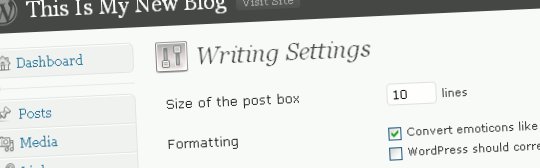
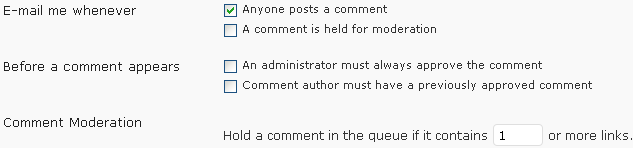
14 replies on “7 Options to Tweak Right After Creating A WordPress Blog”
Great information here! Thanks for putting it all down in one place, I know that a lot of WP “noobies” could have saved themselves major headaches by reading this before getting started (including myself)!
Once your readers get past that initial stage, there are some tempting avenues to follow, such as membership plugins that will allow them to establish a pay-for-access membership level on their blog. After all, bloggers want to get paid for their efforts, right?
A friend of mine maintains a site that gives a very good comparison of these plugins. If you have a minute, stop by and weigh in on his review. Then maybe you can post on this topic as well? I’d love to see your writing put to use to further the expansion of WordPress!
Find my friend’s review here:
http://wordpressmembershipplugins.net/
Thanks for those tips i will definitively implant them on my blog :)
Thanks for making it seem so simple… take a look at my blog — need some guidance.
tks deb
how many new features, you need to try
Sebastien – I feel seo automatic wp core tweaks plugin can make it even more easier, after setting up wp for the first time.
Avinash
I never heard about this plugin but I will check it out. Thanks for the tip :)
S
Thank you for this post. I though I had done all the biginner must do’s, but I didn’t even think about the Admin user and the permalinks…I will be changing things right away! ;)
Mommy D
This is all very useful for anyone, especially those new to learn WordPress. Currently I have created several new blogs. I find these tips very useful.
Hi, perhaps you didnt’ realize this but setting wordpress permalinks with /%postname%/ is not advisable for performance reasons..
See
http://codex.wordpress.org/Using_Permalinks
i am a web startup , like u were once upon a time . I want to know how many blogs make you your living , or is it you have a day time job ..
@Sourish I have 3-4 active blogs but only my iPhone blog generates revenues every month. Blogging is my full time job.
your blog is very nice except for some errors.for example, error when opening a page in the upper right hand side. Because of this error your blog is too late… pls fix this
This is just a test haha!
Exceptional post however , I was wanting to know if you could write a litte more on this subject? I’d be very grateful if you could elaborate a little bit more. Cheers!